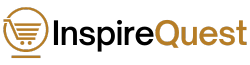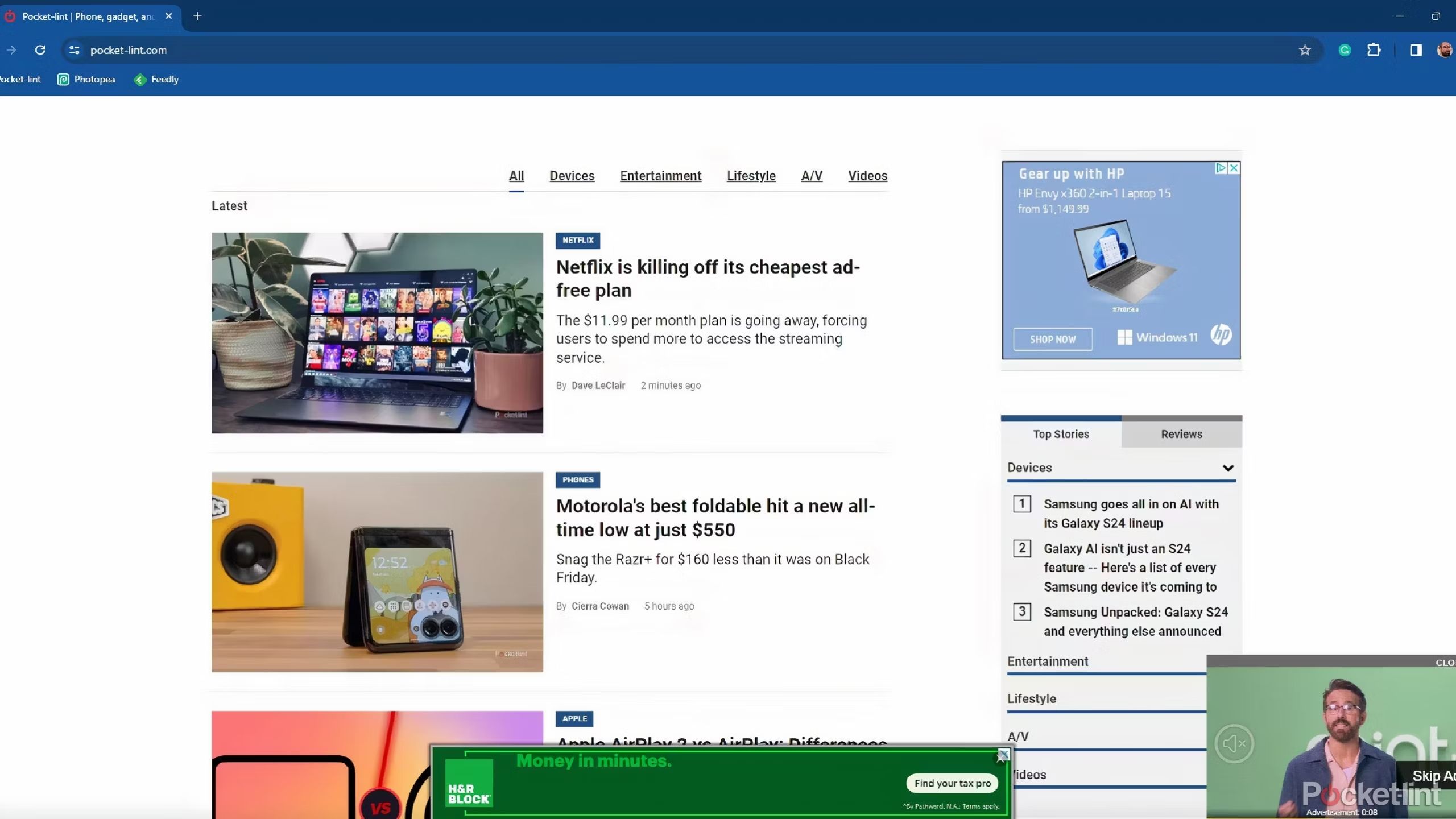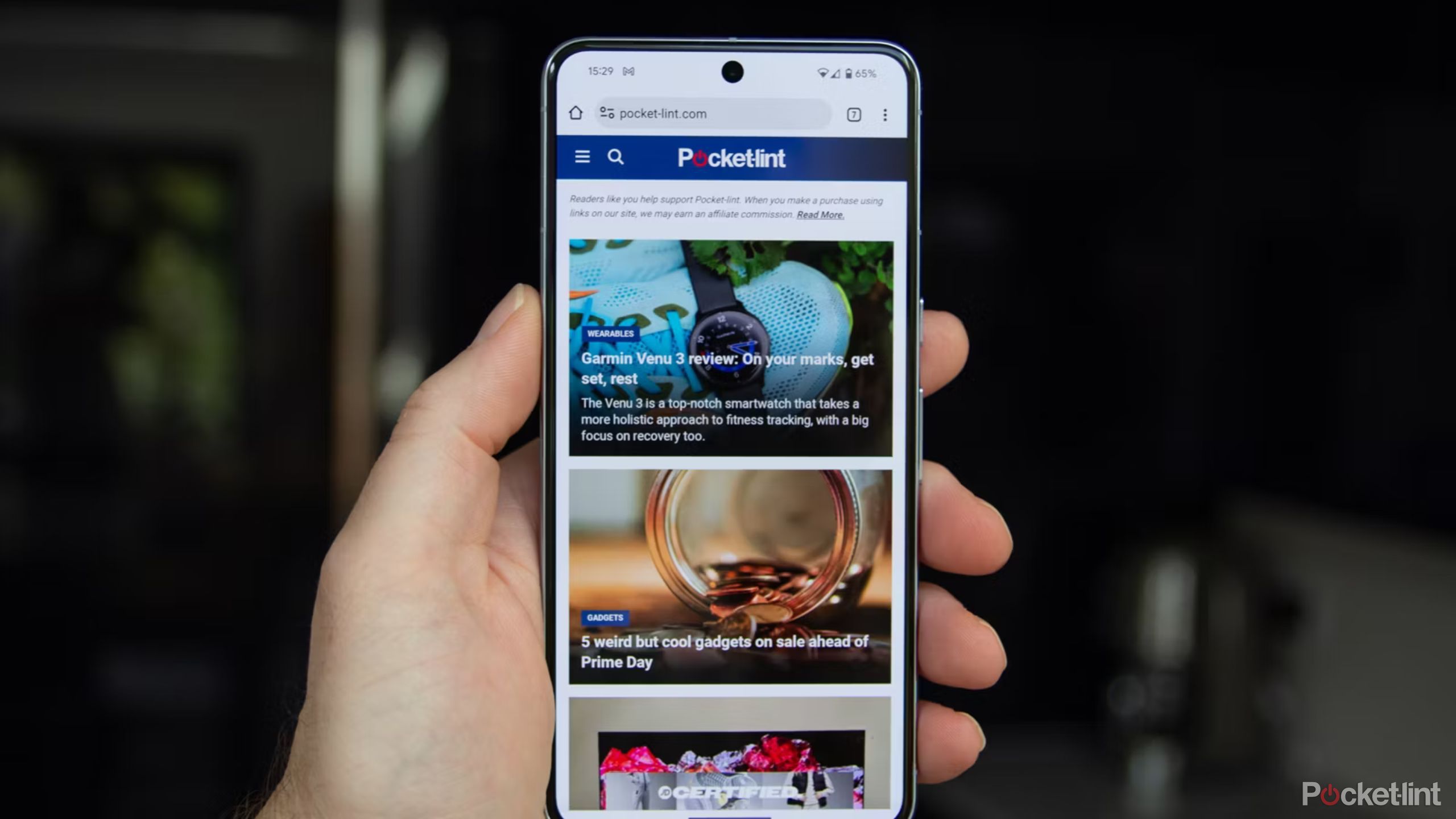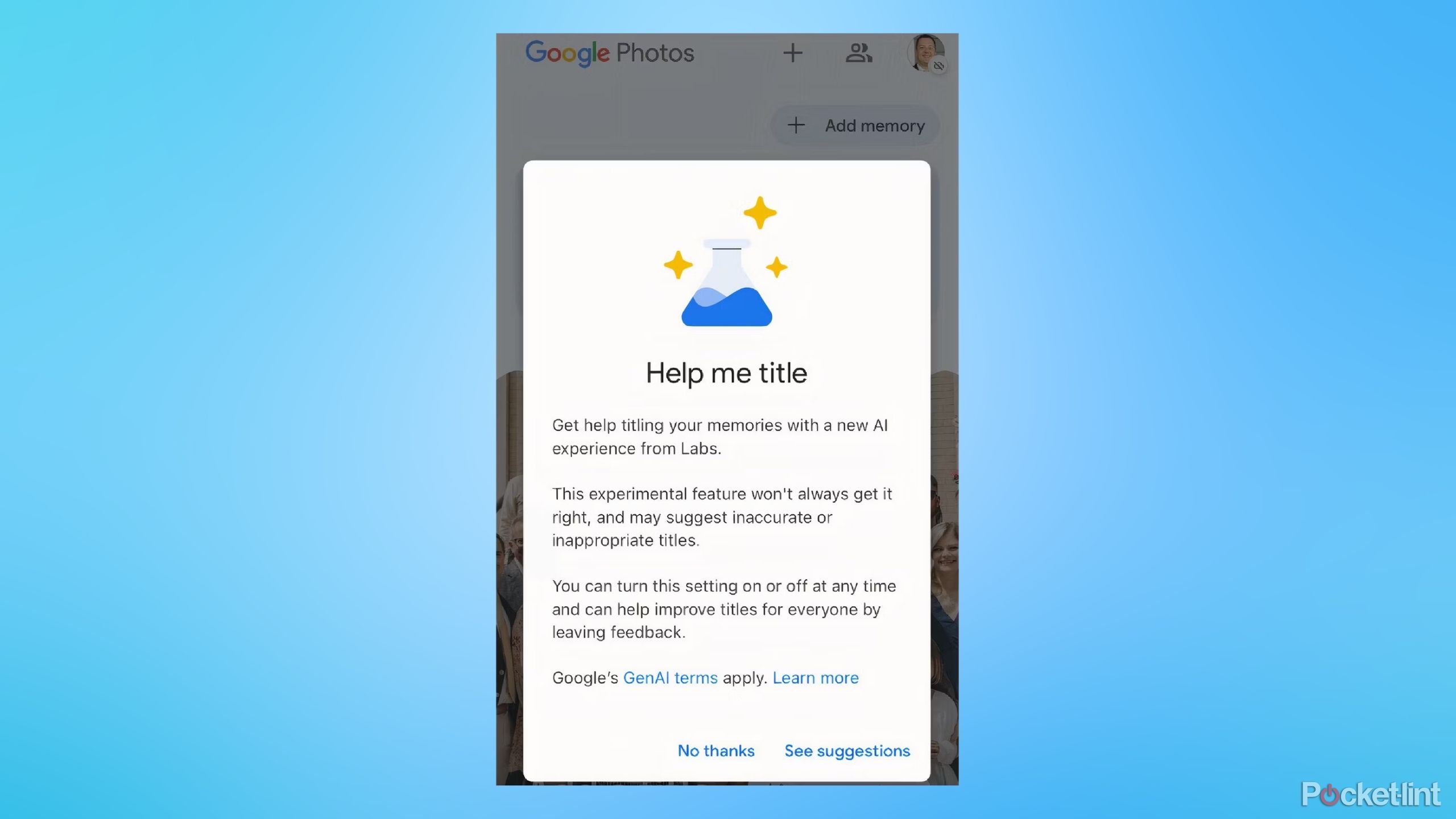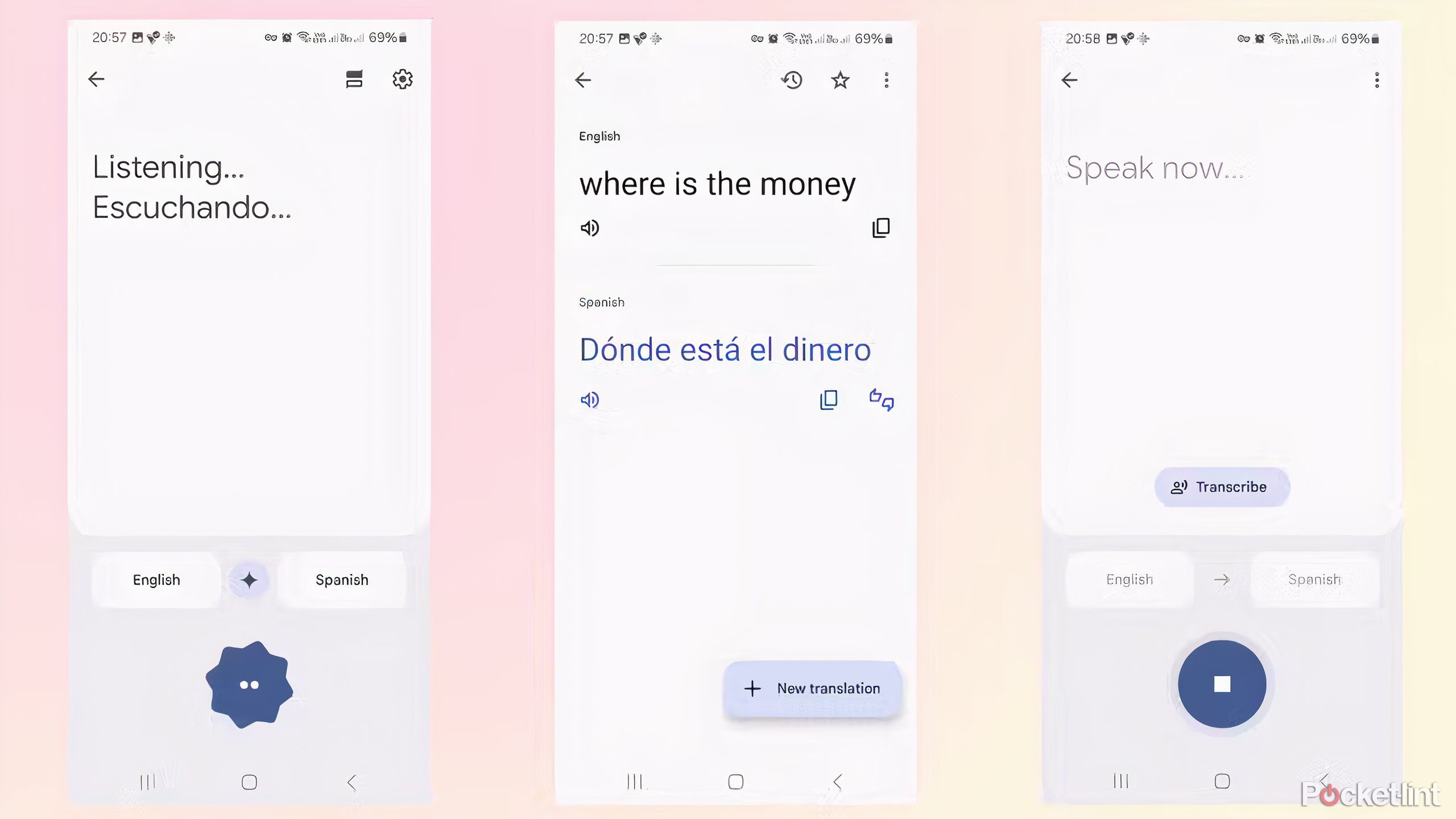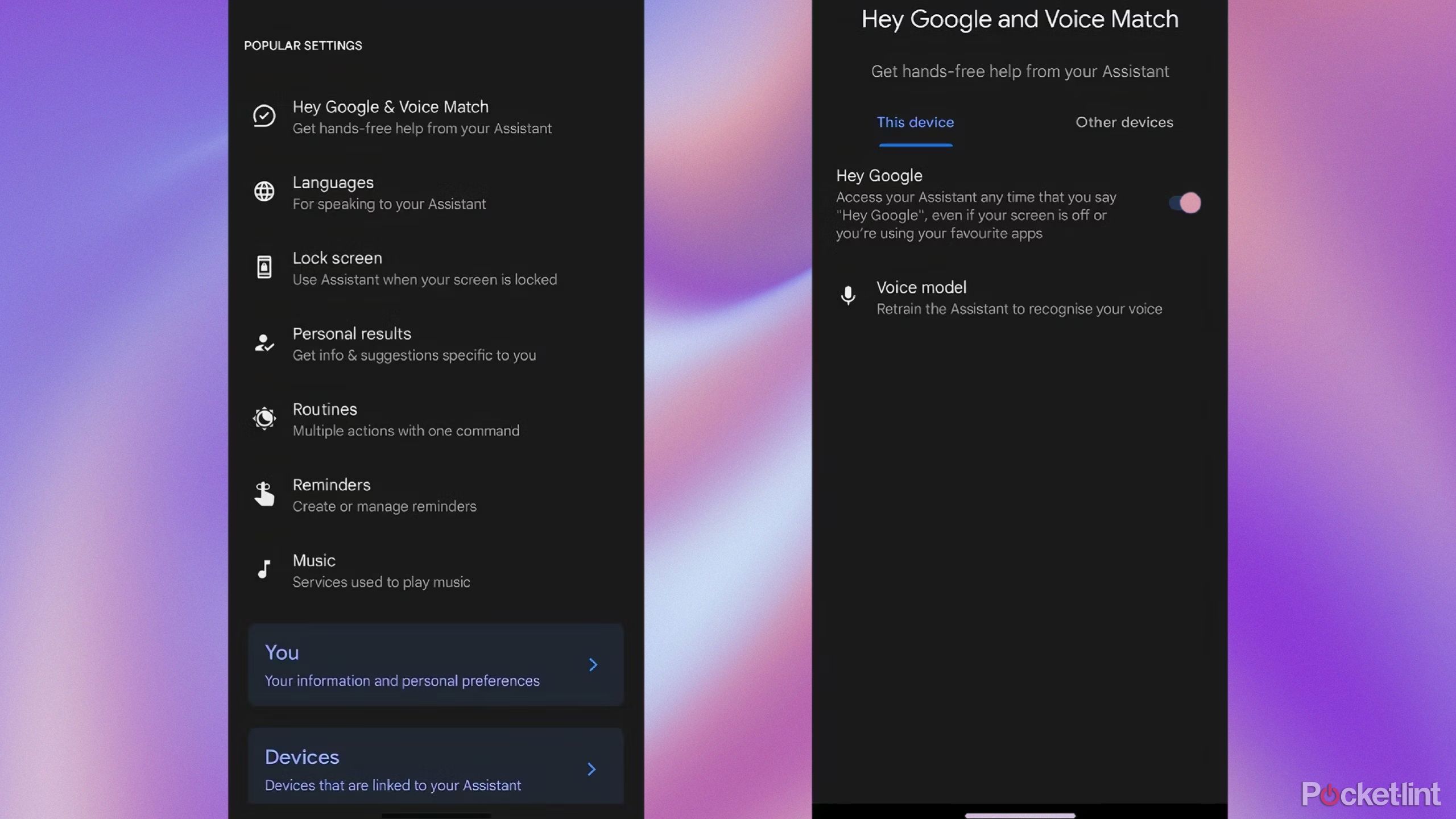[adinserter block=”8″]
At Google I/O this year, Google covered significant ground regarding what we can look forward to with Gemini, the multimodal AI model previously known as Bard. The developers conference was filled with announcements about AI, and there are so many on the horizon to help simplify your life. From the new Gemini Live chat that will allow you to have real conversations in real-time with AI to Gems in which you can customize AI chatbots to your liking, there’s a ton of advancements approaching in the near future.
While many of these advancements will be available on loads of devices, from Pixel phones to smartwatches, there is one that is particularly exciting for computer lovers. Google is placing Gemini Nano, which is a compact version of its gemini models, into Google Chrome to expand its usage. This will allow its multimodal AI models to get more use every day.
I/O Day 2 brings surprising updates to Google TV and Android TV
Android 14 is coming to TVs, and gen AI is ready to help you find what to watch.
But now Gemini Nano is going to be available for anybody using a Chrome browser and can take the AI chatbot technology to the next level. Now, you won’t only have to use it to ask it questions or have it search for a suitable flight for you.
Jon Dahlke, Google’s director of product management for Chrome, said during the I/O event that the “vision is to give you the most powerful AI models in Chrome to reach billions of users without having to worry about prompt engineering, fine-tuning, capacity and cost. All you have to do is call a few high-level APIs — translate, caption, transcribe. This is a big shift for the web, and we want to get it right.”
Here is more of what to expect when Gemini Nano is available in Chrome.
It’s available in Google Chrome 126
The beta has been testing for the past few weeks
It was announced that Gemini Nano would be launched in Google Chrome 126, which had a beta running from May 15 to May 30 for testing. The stable is scheduled to come any day with developers able to test Gemini Nano to power their own AI features. It has also been made available in Chrome DevTools in these beta testing stages, so that developers can work on debugging the software and fix coding issues that may arise as it is used.
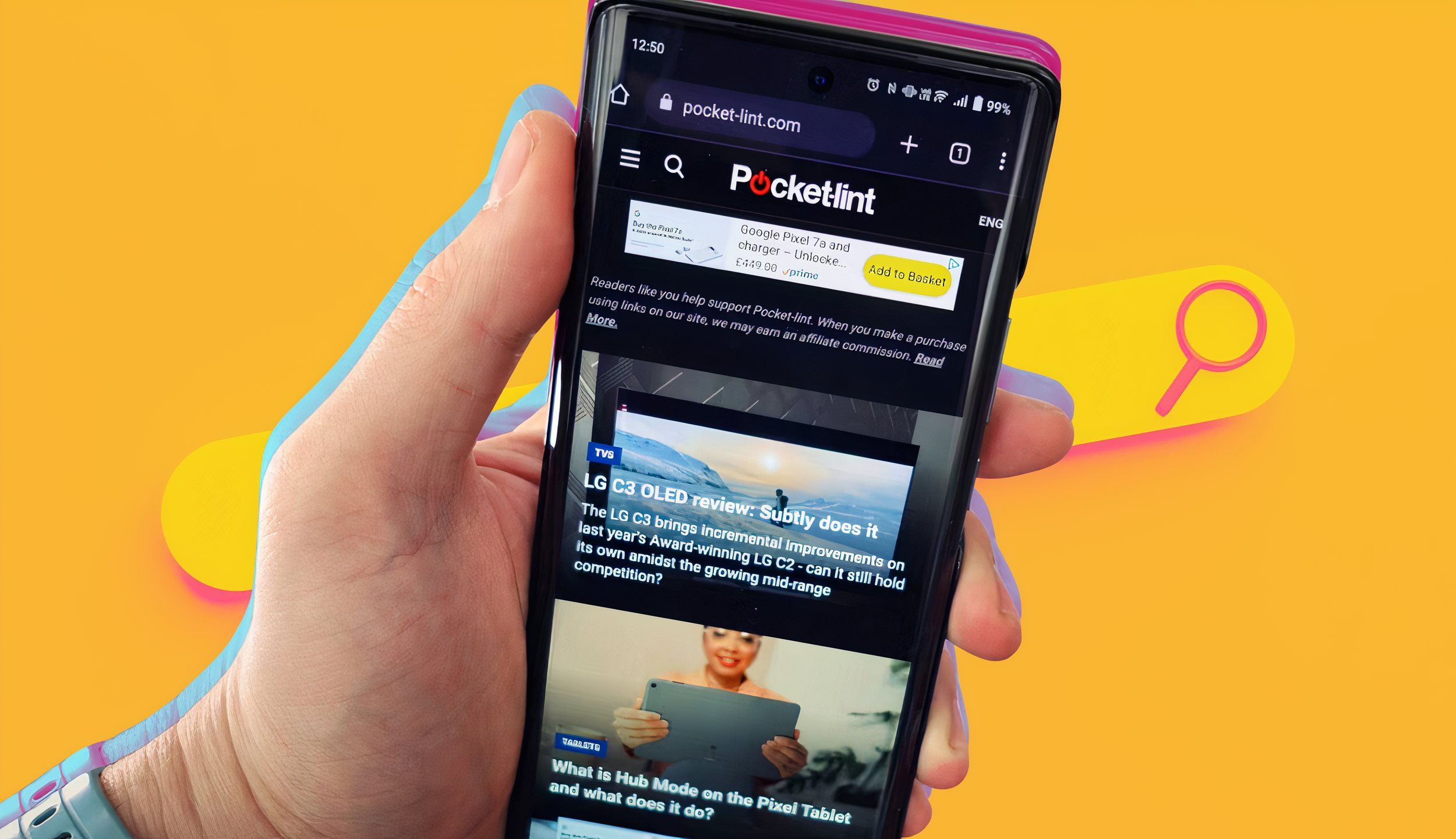
I tried Chrome and the Google app to find out how they actually differ
Both Chrome and the Google app will let you search, but they have some big differences, too.
It’s also going to be transforming Android
This small model is meant for phones
Gemini Nano was initially built to be used in Google phones, such as the Pixel 8 Pro or the Samsung Galaxy S24 lineup. It was planned to help it identify spam calls to help clean up unwanted calls. But Google is planning on transforming its Android lineup with Gemini AI at the center of what it’s doing. It wants to expand the Gemini use case into more features than just chatting and search.
You’ll see it become better at generating AI images and videos.
You’ll see it become better at generating AI images and videos. In turn, users will be able to take those videos and upload them into messaging, apps, and more for quicker and more efficient use. Circle to Search is another app that has been mentioned to use Gemini on your phone, as it will be able to help solve equations and math problems.

Google Pixel 8 Pro review: Google just went and reinvented smartphone photography
Is the Google Pixel 8 Pro more than just a vessel for AI?
Post on social media using AI
Don’t worry about the perfect caption any more
As you may have seen in Google Photos, Gemini and Google’s AI is helping there too. If you’re trying to organize your photos into albums, AI can help write a title for you. It will analyze the photos in the album and come up with a name for the album based on the content of the photos. However, it’s still in the experimental stage, so it may get some of them wrong.
If you’re trying to organize your photos into albums, AI can help write a title for you.
Gemini Nano is going to be working in this same vein. It will be able to look at a photo or image that you are uploading into a social media app on the Chrome browser and help suggest a title or caption. If you’re someone who struggles to come up with “the perfect caption” that you think is going to get a lot of likes or views, Gemini Nano can assist. This will be a very helpful use of AI for influencers and social media managers.
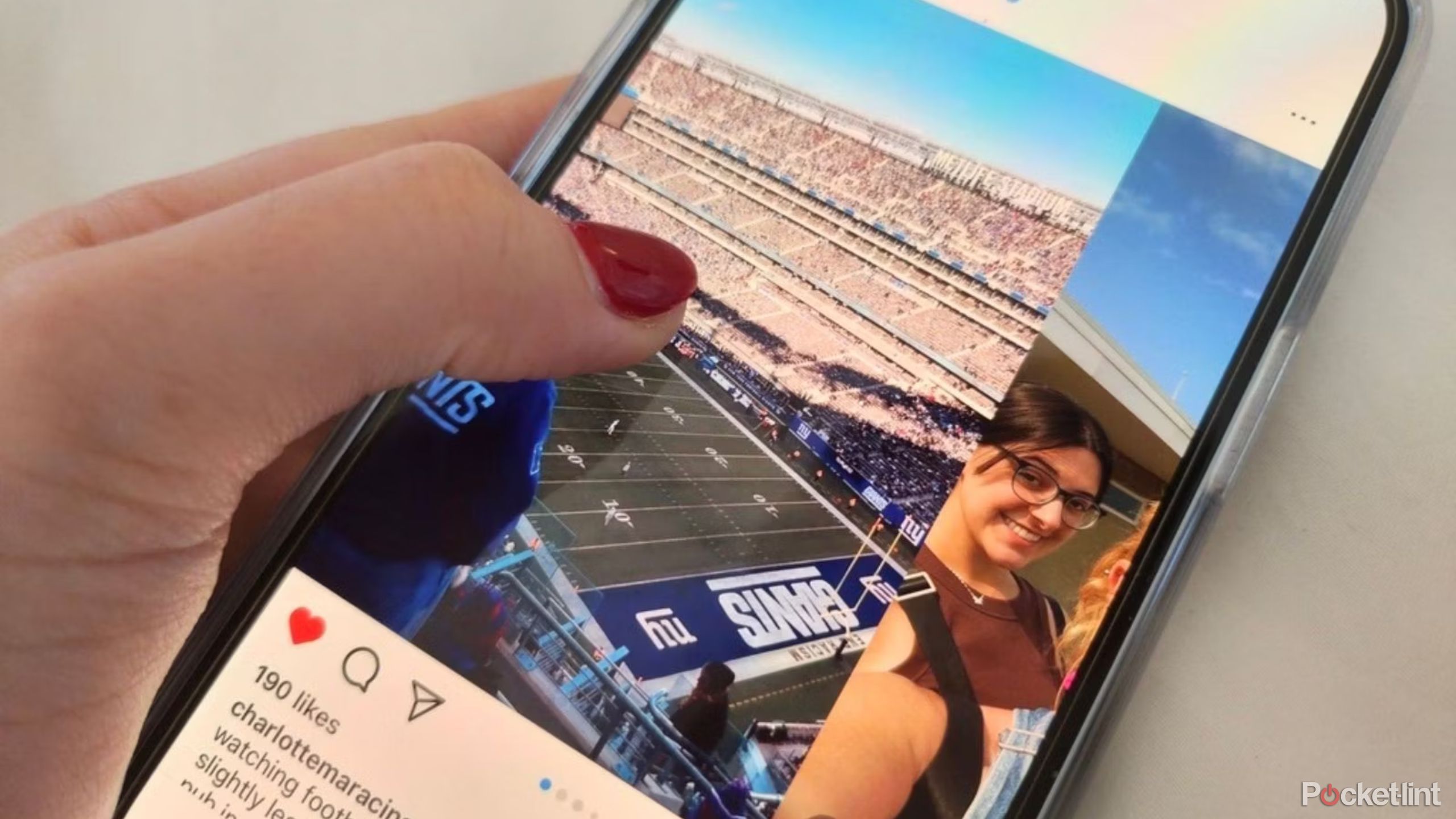
Instagram now let’s you preview your grid before posting — here’s how
You don’t have to commit to posting or download an app before seeing how your new pic or photo dump vibes with your profile.
Translate text
Know what you’re reading
Google Translate is an incredibly popular part of the Google app. You can take a picture of some text and be able to use Google Lens to use Google Translate to understand what it says. Gemini Nano will look to simplify the process and put the technology into the Chrome app.
If you’re using Chrome on a desktop or laptop, you’ll be able to highlight what you want to translate and Gemini Nano should be able to tell you what it is in the language that you want it translated into. You won’t have to use Lens to use Translate to figure it out. While this may not help someone traveling right away, the technology will eventually be brought to the Chrome mobile app as well.
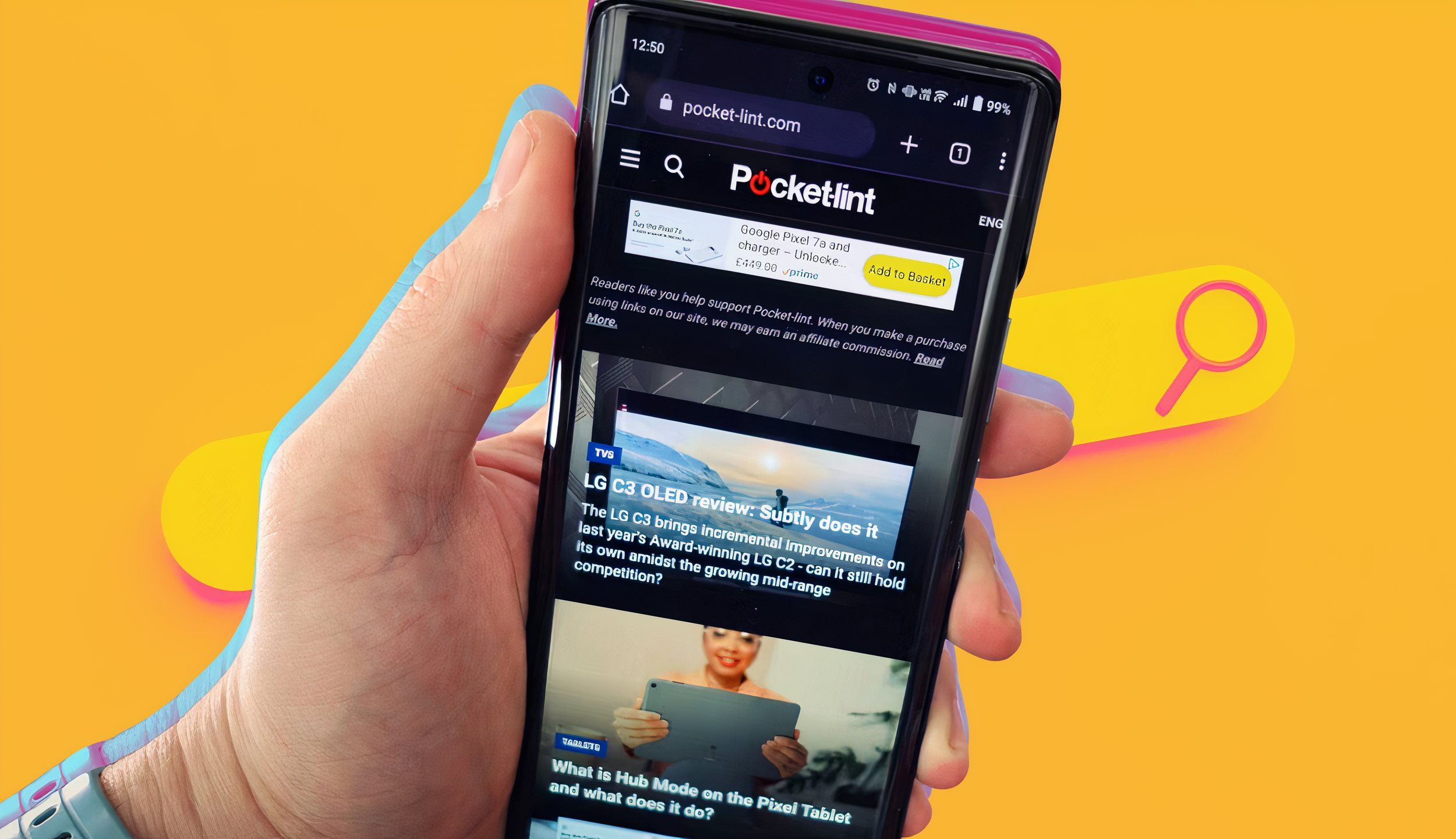
I tried Chrome and the Google app to find out how they actually differ
Both Chrome and the Google app will let you search, but they have some big differences, too.
Don’t stop and start a recording over and over
For the times that you’ve recorded something and want to play back a clip to transcribe it, you don’t need to listen and pause and type. Upload it to Chrome and Gemini Nano will be able to transcribe the clip for you, saving you a lot of time and effort. Transcription tools are often found, for example, in voicemail recordings or as a separate AI recording tools for apps like Zoom or Microsoft Teams. This is bringing the technology right into Chrome.
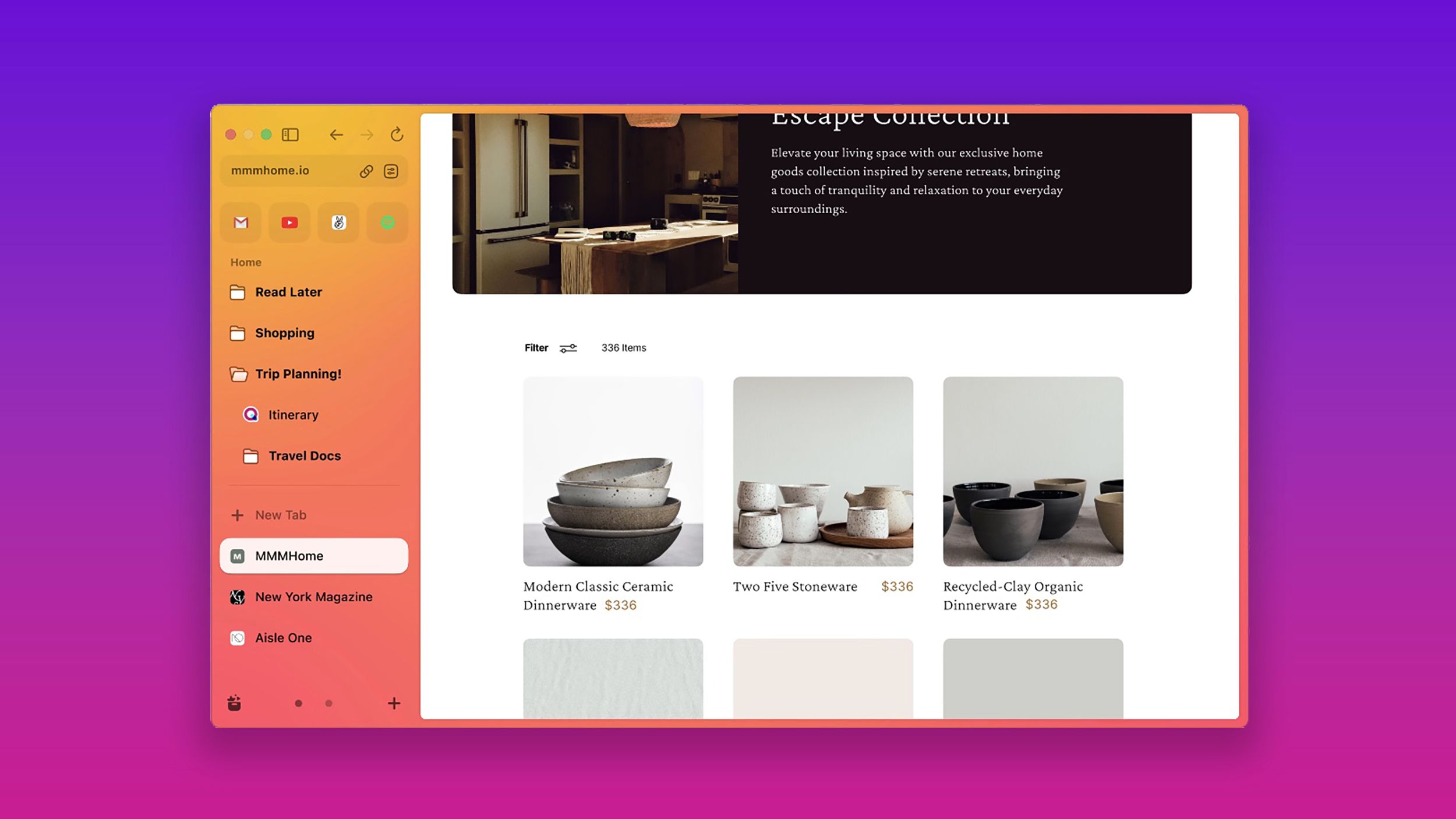
I tried 7 Chrome alternatives to see which browser is better
If you see Chrome as a vampire draining data, there are alternative browsers. And I tried 7 of them.
[adinserter block=”8″]
Credit : Source Post