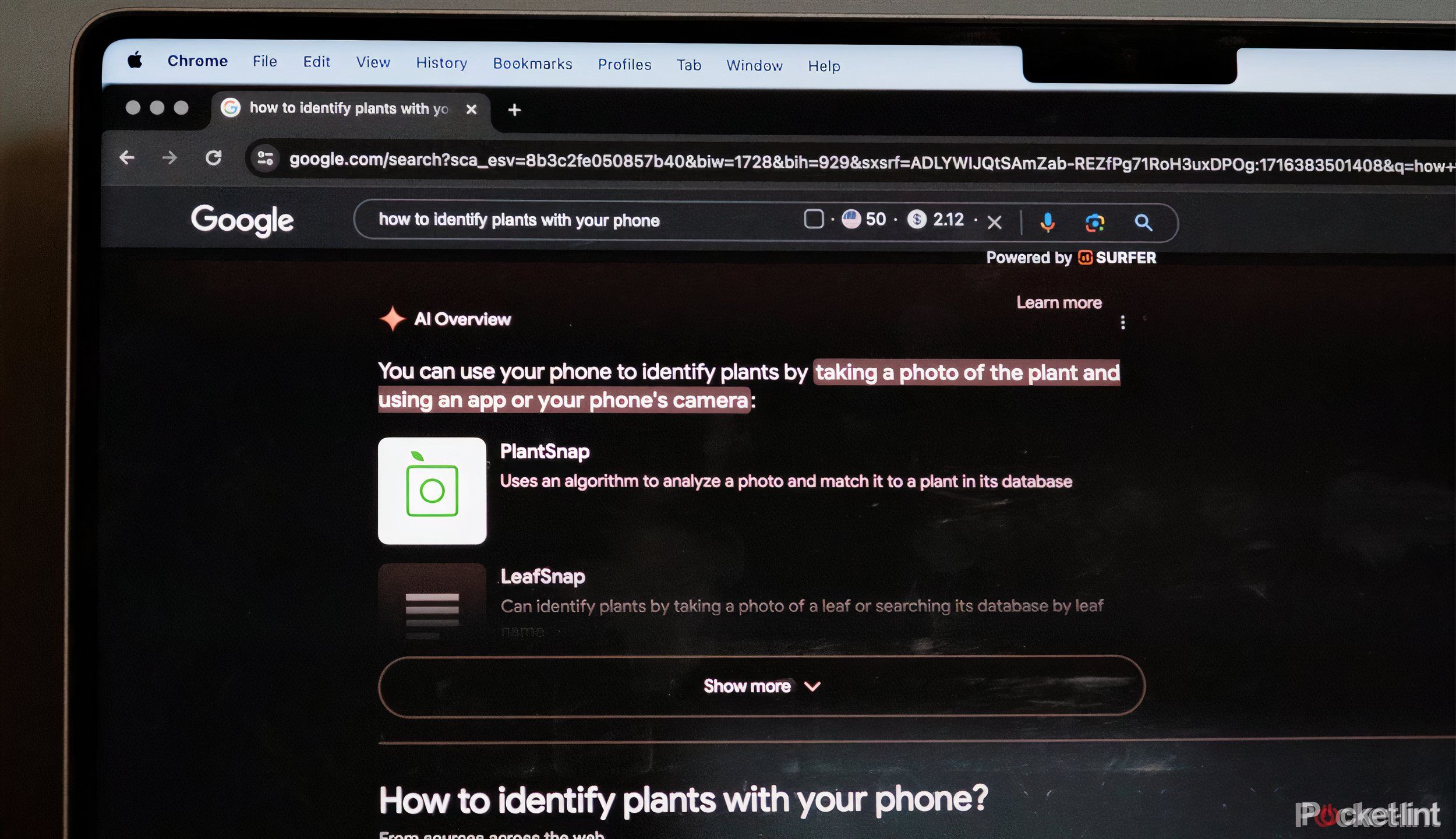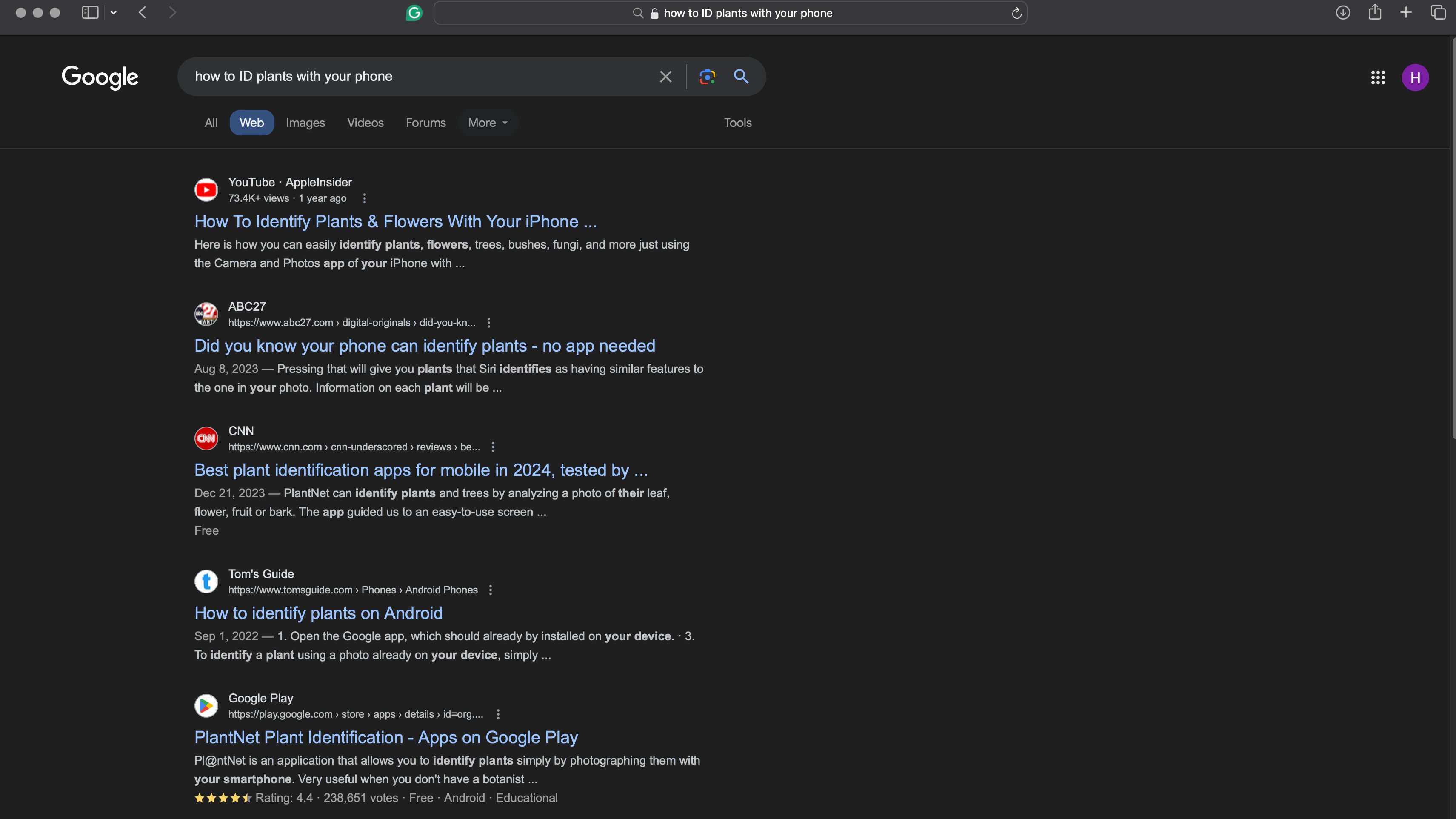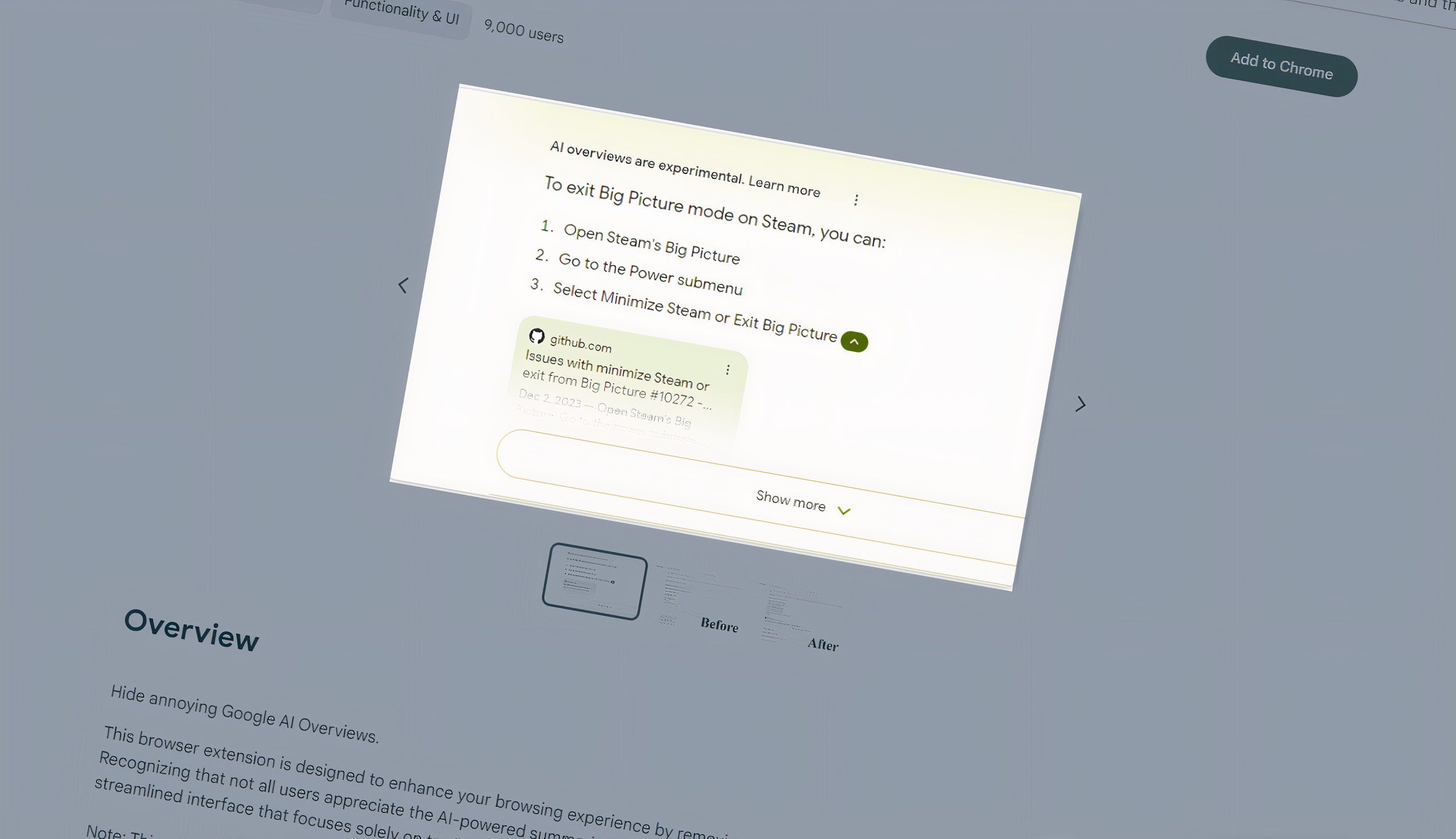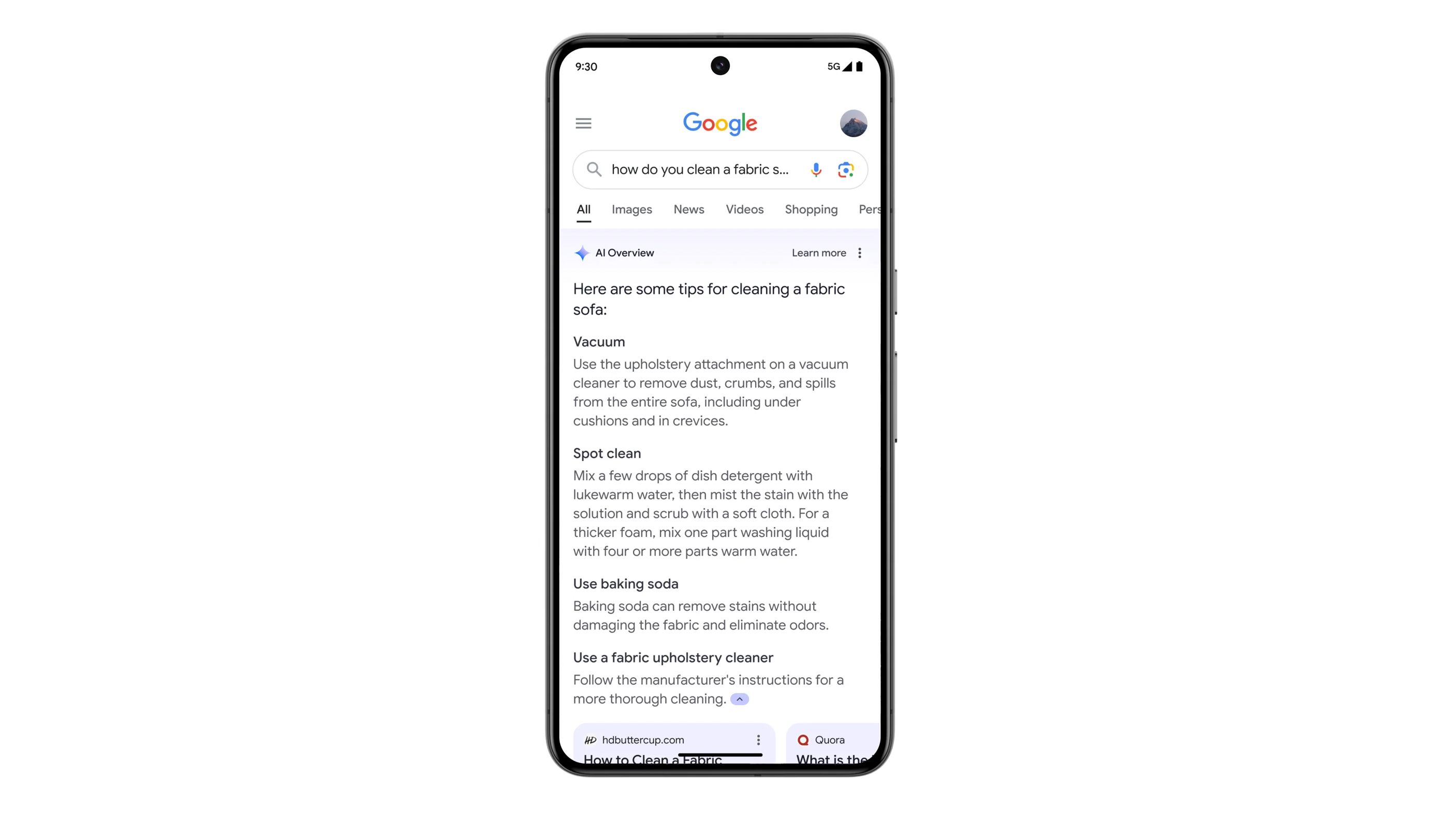[adinserter block=”8″]
Key Takeaways
- Google’s new AI Overview feature in Search can provide inaccurate info, driving users to seek ways to disable it.
- Bypass Google AI Overviews by using the Web tab in Search for a more traditional search experience without AI-generated summaries.
- Another way to remove Google AI Overviews is by installing a Chrome extension, but this option is limited to desktop devices.
Google’s new AI Overview in Search summarizes your search results — but the tool isn’t always helpful. Users have reported everything from Google AI telling them to use glue in pizza sauce or eat rocks for nutritional value. Searchers have now flooded the engine with another question: How do you disable the Google Search AI Overview?
There are a few hacks to avoid seeing computer-generated research spew at the top of your search results.
The question isn’t one with a quick and easy answer, unfortunately. But, while Google doesn’t explicitly have a setting to disable AI-generated search summaries, there are a few hacks to avoid seeing computer-generated research spew at the top of your search results.
The key to bypassing those search overviews? A new tab in Search called Web that restricts search to just webpages. While you won’t get image results either, using the Web tab delivers a Googling experience that is more reminiscent of the search engine before the AI era.
Another option to eliminate those Google AI Overviews is to use a Chrome extension, though this hack only works on a desktop computer.
Google’s new Project Astra AI assistant amazed me, but it’s far from finished
Google’s latest digital assistant needs more work before it’s ready for consumer use.
People think Google AI Overview is annoying
It’s at the top of all our searches — so, what’s the big deal?
During Google I/O 2024, the company announced that AI Overviews would be coming to Search. Google AI Overviews use Gemini to summarize the search results, offering a brief summary of data at the top of the Search results. As demonstrated during Google I/O, the feature is essentially “doing the Googling for you,” offering a quick answer with a link to the source.
Gemini, Google’s AI platform, can already answer questions based on Google Search results, so the feature feels like a natural extension of that. AI Overview brings that capability directly onto the Search page, no Gemini subscription required. An AI Overview won’t be generated for every search, but tends to populate most when asking questions.
In theory, Gemini could help shorten the time spent searching for the answer to a particular question. But, some users have already pointed out that Google AI Overviews sometimes give bad advice, like eating rocks or glue. Another concern is that the feature could drive clicks (and thus revenue) away from the journalism outlets that are doing the actual vetted research. For some web users the issue is a simpler one: they just find the AI Overviews annoying and want to vet the sources for themselves.
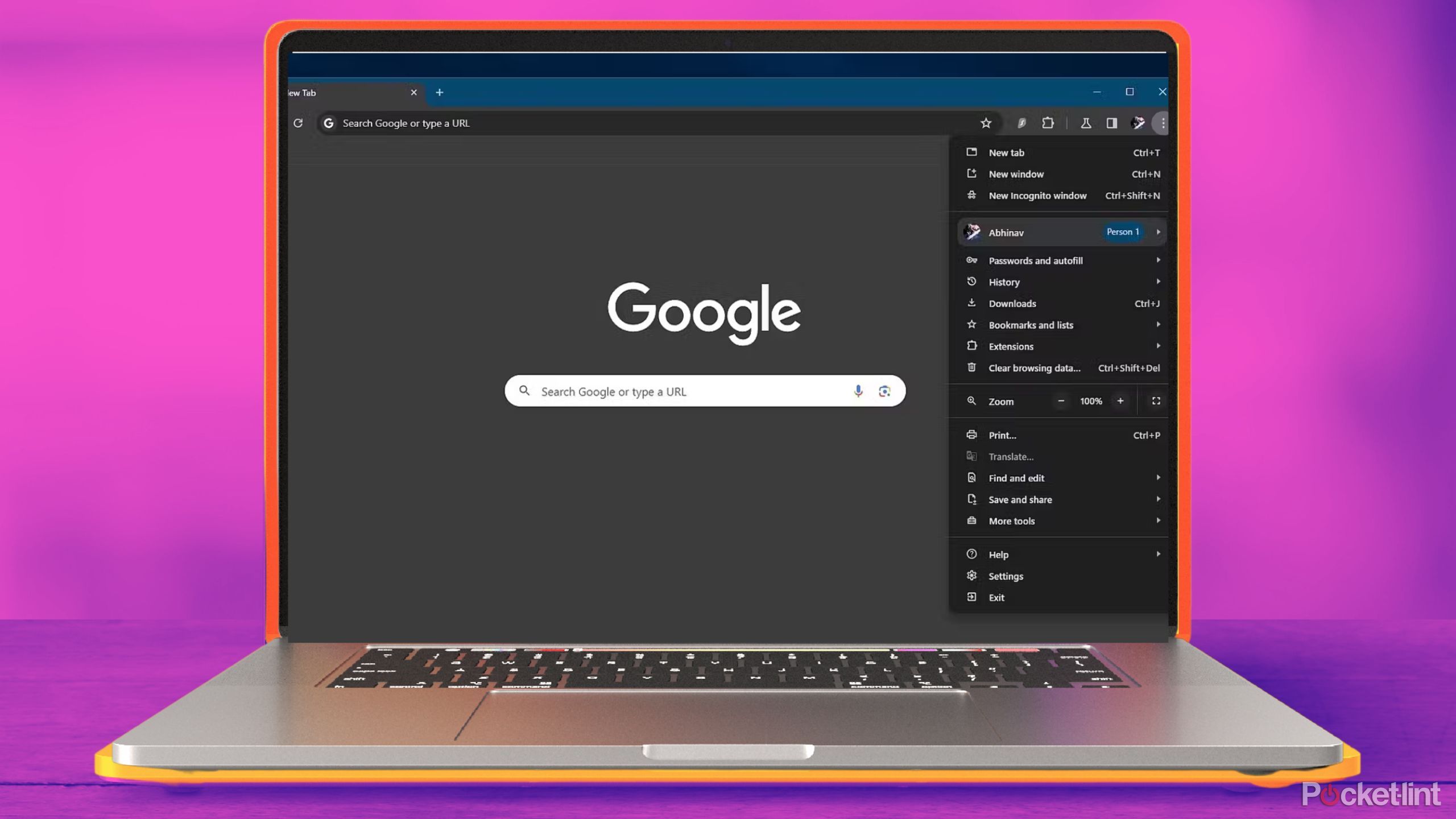
I added Gemini to my Chrome browser. Here’s how you can, too
Adding Google’s Gemini AI to my browser made for some efficient changes I didn’t even know I needed.
The trick to eliminating Google AI Overview? Use a web filter
Google Search’s new Web tab offers a search experience like early-2000s Google
Google Search has been featuring different tops of content at the top of the default search page for years, with videos, photos, and shopping often pushing text-based content further down the list. With the introduction of the AI Overview, those web-based results are shoved even further down the screen.
While Google Chrome doesn’t have a tool for disabling the AI Overview, you can use the new Web tab to view a more traditional search result page that eliminates the AI Overview along with videos, photos, and shopping. The view even seems to eliminate ads, instead keeping your search results to a straightforward list of websites. This works on multiple browsers, including Chrome and Safari.
The Web tab is a new option that began rolling out in May 2024. The option sits alongside the news, videos, and images tab that limits your search results to a specific type of result. The Web tab is designed for web pages only, so you won’t get those AI Overviews.
The Web search option is hidden in the More menu of the search results. Because the feature is still rolling out, you may not see the Web tab just yet, however. If you don’t see the option yet, try switching to a different Google account (if you have more than one).
To use the Google Web Search:
- Start a search just like you normally would by typing the term into the search bar at google.com or into your browser’s navigation bar, if Google is your default search tool.
- On a computer, click the More icon at the top of the search results page, then select Web. On mobile devices that don’t have a “more” icon, scroll through the search types and select web.
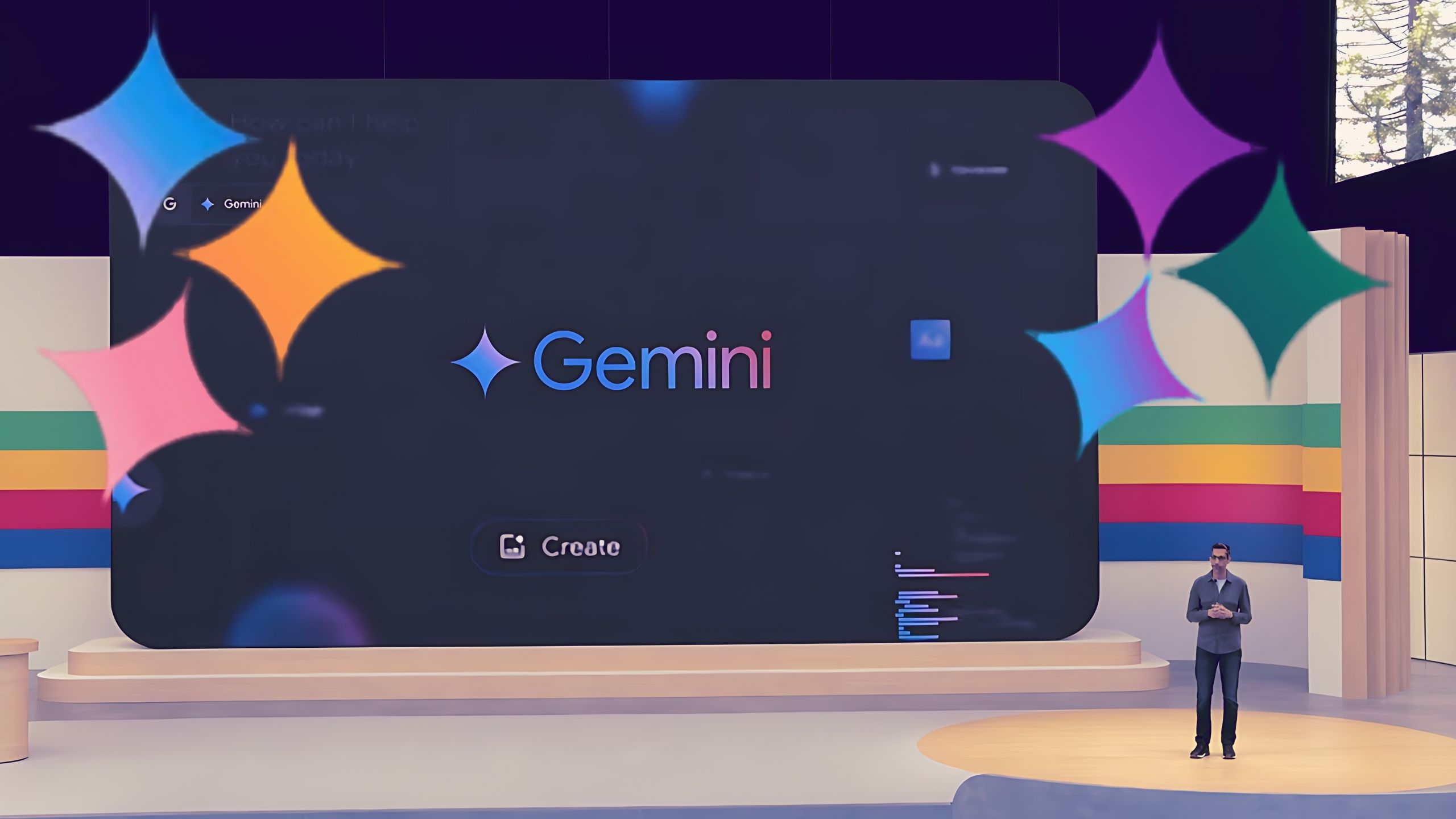
11 annoying tasks Google Gemini will soon handle for you
Gemini 1.5 Pro will soon be able to answer questions about the world around you using video, among other key updates from Google I/O.
Use a browser extension to eliminate AI Overview summaries
Extensions exist for the Chrome browser
Shortly after the complaints for Google AI Overviews popped up, the web savvy began creating extensions to get the AI out of the search results. The extensions use CSS to rid Google of the AI Overview programming. This option is by far the easiest way to keep the new AI feature off Google Search. You can install it once, then forget about AI Overviews. But, there’s a catch. Most mobile web browsers don’t allow extensions, so extensions mostly work for desktop devices.
The best extension depends on your browser of choice. I installed the AI Overview extension below on Chrome and have been enjoying an AI Overview free experience since. Here’s how I did it:
- Inside a Chrome browser on a desktop device, navigate to the extension on the Chrome Web Store. I used the Hide Google AI Overview extension.
- Click “Add to Chrome.”
- Confirm by clicking “add extension” in the pop-up.
- Enjoy an AI Overview free search in Google Chrome.
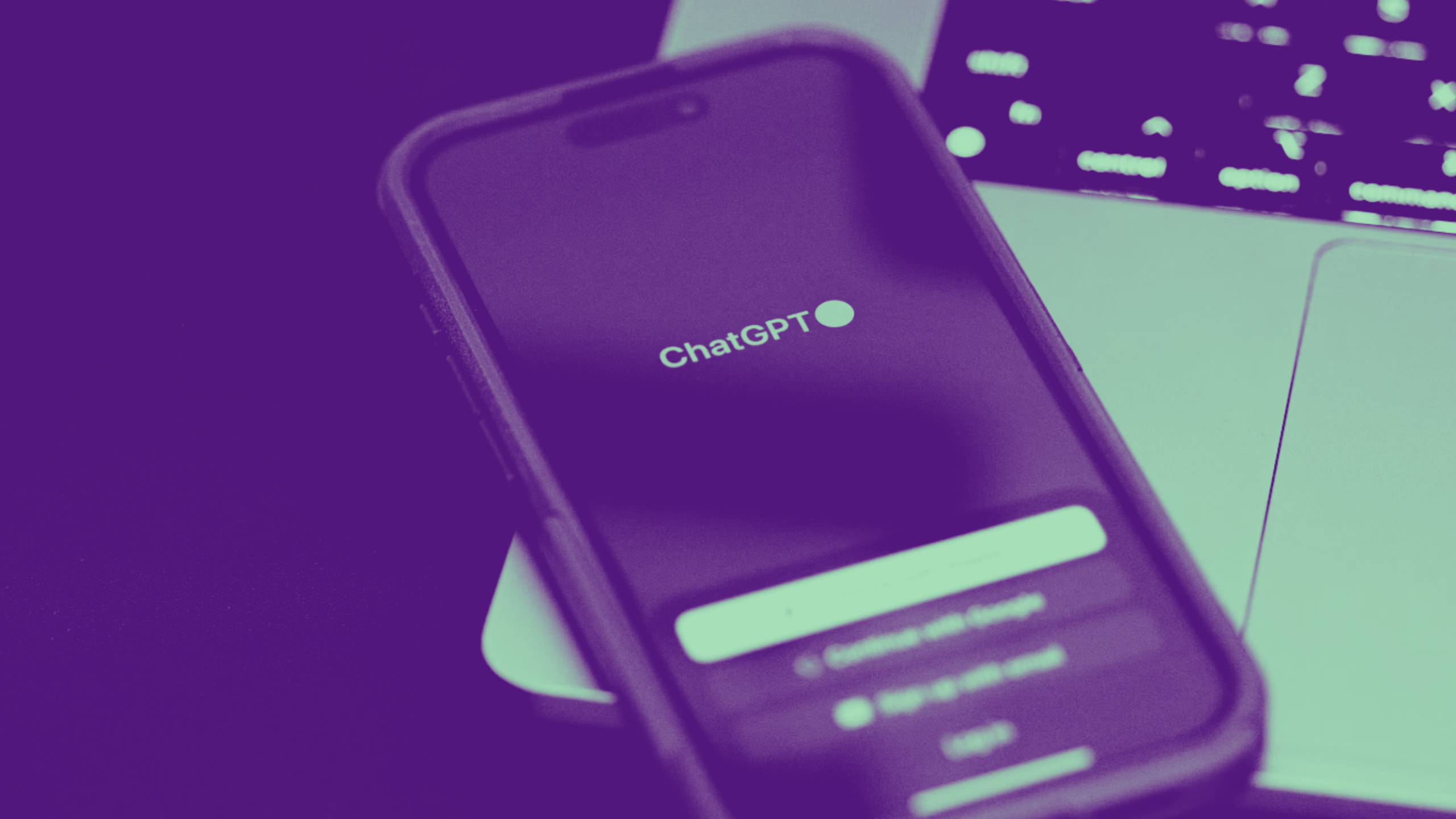
8 ways ChatGPT Plus is better than Gemini Advanced and Copilot Pro
ChatGPT Plus faces stiff competition from Gemini Advanced and Copilot Pro. But I’ve tried all three AI subscription services. Here’s how it’s better.
Other ways to disable Google AI Overview
Also, you could just, ya know, use Yahoo
The internet has banded together in mutual annoyance of AI Overviews and the list of possible solutions extends beyond browser extensions and the web tab.
While the Web tab works from mobile browsers, it can be annoying to click over to the tab every time. The website tenbluelinks.org has devised solutions for Chrome on Android, iOS, Mac and Windows, as well as Firefox on Windows and MacOS. You can follow those instructions here.
Of course, the other alternative is to use a different search engine entirely, such as Yahoo or DuckDuckGo.
Perhaps in time Google could add its own setting to turn off the AI Overviews, but I wouldn’t hold my breath.
[adinserter block=”8″]
Credit : Source Post